HTML Forms
HTML forms are used to pass data to a server.
We will show You what can contain HTML Forms in the below examples.
SYNTAX
<form>
.
content
.
</form>
The input element
The input element is the most important element.
The <input> element is used to select user information.
Let us show You.
Text Fields
<input type="text"> defines a one-line input field that a user can enter text into:
» EXAMPLE:
<html>
<body>
<form>
Username:<input type="text" name="username" /><br />
Password:<input type="text" name="password" />
</form>
</body>
</html>
» Result:
Checkboxes
<input type="checkbox"> defines a checkbox.
Checkboxes let a user select ZERO or MORE options of a limited number of choices.
» EXAMPLE:
<html>
<body>
<form>
<input type="checkbox" name="fruit" value="apple" />Apple<br />
<input type="checkbox" name="fruit" value="banana" />Banana
</form>
</body>
</html>
» Result:
<body>
<form>
<input type="checkbox" name="fruit" value="apple" />Apple<br />
<input type="checkbox" name="fruit" value="banana" />Banana
</form>
</body>
</html>
» Result:
Submit Button
<input type="submit"> defines a submit button.
A submit button is used to send form data to a server. The data is sent to the page specified in the form's action attribute. The file defined in the action attribute usually does something with the received input.
» EXAMPLE:
<html>
<body>
<form action="page.html" method="get" name="input">
Username:<input type="text" name="username" /><br />
<input type="submit" name="fruit" value="Submit" />
</form>
</body>
</html>
» Result:
<body>
<form action="page.html" method="get" name="input">
Username:<input type="text" name="username" /><br />
<input type="submit" name="fruit" value="Submit" />
</form>
</body>
</html>
» Result:
Adding textarea
In the following example You will see how yo use textarea.
You have to specify rows and cols.
» EXAMPLE:
<html>
<body>
<textarea rows="9" cols="40">
</textarea>
</body>
</html>
» Result:
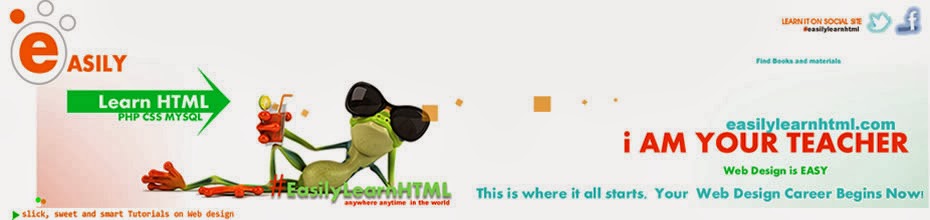
No comments:
Post a Comment