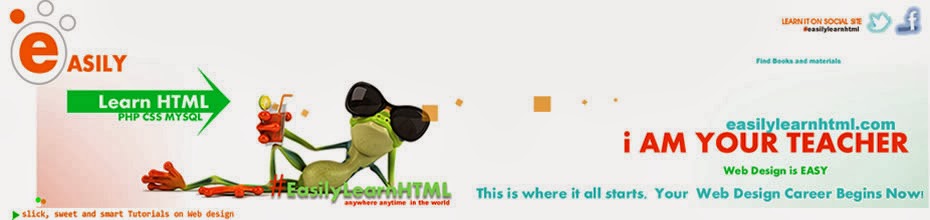FREQUENTLY ASK QUESTIONS ON ADSENSE
#BogusMoney
HOW TO MAKE MONEY ONLINE
Ladies and Gentlemen welcome to
ONE GIANT POST, which is aimed at clearing areas of confusion on How to make
money online through #Adsense,
questions you will probably ask
and their answer.
Question: do I need to pay any amount to start earning with Adsense
through blogging.
Answer: No, you don't need a dime to start earning. the only thing
you need is time, internet access and contents.
Question: How do I create my own blog?
Question: How do I create my Adsense account?
Question: How will Google pay me my adsense money?
Answer: Through western Union and International cheque if you are a
Nigerian you can only be paid via check.
Question: if google give me the check how do I retrieve my money?
Answer: you'll need a domicinary account or dollar account, the
minimum balance which might vary from bank to bank and it might at least cost
only $100.
Question: does my bank know about this account
Answer: yes
Question: what happens to the $100 dollars i used in opening the
account
Answer: you can decided to close the account and get every peny
($100) back.
Question: how much Can I make?
Answer: that depends on you, you can make as low as 0.00001 Euros
in a day or as much 1000 Euros in a day, the choice is yours.Work hard by
creating contents and inviting people to your blog and earn more.
Question: How do I get people to visit my blog?
Answer: Make Use of your social network like Facebook, twitter, Google
+, and others such as Stumpbleupon, Google Webmaster tools, submitting blog to
other sites and so on.
Questions: should I tell my friends about my blog?
Answer: yes, but do not tell them to click the ads or adverts on
the blog.
Question: Can I use Adsense on my website other than blog?
Answer: Yes, visit your Adsense account and copy and paste the adverts
code and paste it on where you want it to appear on your site.
Question: Can I create my Adsense or blog using my phone?
Answer: it depends on the phone you are using, so i will suggest
you use your PC. This a serious busy, so I will suggest you take thing serious
by using your PC.
Now: add your own customize
questions and get answers.
#easilylearnhtml