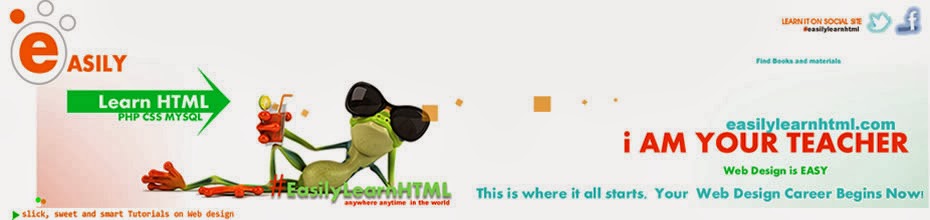Learn Html
September 28 via mobile
In the following example i'm gonna show You how to use hsla colors...You will see how we use alpha.
<html>
<body>
<style>
body {
background: url(here add image or link to image);
}
textarea {
background: hsla(216,100%,50%,0.5);
}
</style>
<textarea rows="13" cols="50">
</textarea>
</body>
</html>
or You can use divs.
<html>
<body>
<style>
body {
background: url(here add image or link to image);
}
#alphaEffect {
width: 500px;
height: 300px;
background: hsla(216,100%,50%,0.5);
}
</style>
<div id="alphaEffect">
<h1> Cool...</h1>
</div>
</body>
</html>
#Griffin
Paste The Above Examples In Notepad. Than Save as the file as .html .
Than Open The .html file to see the result.
Thank For All Your Likes Fans!!!!!!!!
<html>
<body>
<style>
body {
background: url(here add image or link to image);
}
textarea {
background: hsla(216,100%,50%,0.5);
}
</style>
<textarea rows="13" cols="50">
</textarea>
</body>
</html>
or You can use divs.
<html>
<body>
<style>
body {
background: url(here add image or link to image);
}
#alphaEffect {
width: 500px;
height: 300px;
background: hsla(216,100%,50%,0.5);
}
</style>
<div id="alphaEffect">
<h1> Cool...</h1>
</div>
</body>
</html>
#Griffin
Paste The Above Examples In Notepad. Than Save as the file as .html .
Than Open The .html file to see the result.
Thank For All Your Likes Fans!!!!!!!!