Lets create a website together Now
Part I
What you’ll need
1. Laptop or desktop computer with:
- Notepad
- Internet explorer
2. Interest
Get set ready, go………………….
1. Type the following into your notepad:
<html>
<head><title>my home page</title></head>
<body>
<table>
<tr>
<td><a href=”index.html” > Home </a> </td>
<td><a href=”about.html” > About me</a> </td>
<td><a href=”contact.html” > Contact me </a> </td>
<td><a href=”http://www.easilylearnhtml.blogspot.com” > My blog </a> </td>
</tr>
</table>
<h1> Welcome to my Home page</h1><br>
Here you will learn how to make website in the simplest form even if you’ve never heard about web designing. You will even create a website before you know it.
</body>
</html>
Analysis and Procedure
- <html></html> show that the document you are creating is a hypertext markup language which is HTML
- <head></head> portion of the document that bears the title tag and links to external material and codes of other programming languages
- <body></body> this is where the main thing happens, where all the intended visible content should be
- <table></table> indicates this is a table
- <tr></td> it indicates a row
- <td></td> it indicates a column or cell
- <a href=”take me to this address when I click you” ></a> this will link you to whatever address you put in href=”’
- <h1></h1> use for header
- <br> newline
Now
- Save the above document by clicking on “file” and click on “save”
- A dialogue box will appear, please enter the name “index.html” under “filename”
- Enter the file type by selecting “all files” under “file type”
- Choose the location to save the document
Now, you have successfully created a file called “ index.html” which is your home page. Open it and you will see your hard earned effort displayed before you.
Just like in many sites, there are links leading to other pages in the same, site. This portion of our website below contains link to other pages but the links do not function especially the first two, “contact me” and “about me”.
<table>
<tr>
<td><a href=”index.html” > Home </a> </td>
<td><a href=”about.html” > About me</a> </td>
<td><a href=”contact.html” > Contact me </a> </td>
<td><a href=”http://www.easilylearnhtml.blogspot.com” > My blog </a> </td>
</tr>
</table>
If you have tested the first page you created called “index.html” you will notice that when you click the links “about me” and “contact me” do not function, the reason is because you’ve not created those pages so it will lead to know where.
Now lets create, the pages that are missing
- About.html
- Contact.html
Copy and paste the codes for “index.html” into a new text document in your notepad and save it as “about.html” in the same place you saved index.html. do same for “contact.html” but make sure you change their content so that you can differentiate the pages.
Now, open you “index.html” and click on the links again, this time it works!
Now the next question is how do I see this stuffs on the net, how can people/users see my website online, all you need is a domain name and a webhosting company
Domain name is the name of your website or your site address example: www.easilylearnhtml.blogspot.com
A webhosting company is a company that keep storage of your website files so that people will be able to assess them 24/7. We have paid webhosting company and free webhosting companies
Most webhosting companies gives you your domain name and host your site for you as well. You might want to check out this list of free webhosting companies from this site:
one registered with this companies you will be able to upload your websites.
Learn more about web design here by downloading this award winning web designing tutorial from: http://www.pagetutor.com/downloads/PageTutor.zip
Thank for following
Samuel Aboki E for :
The Learn Html Team
Facebook: http://www.facebook.com/easilylearnhtml
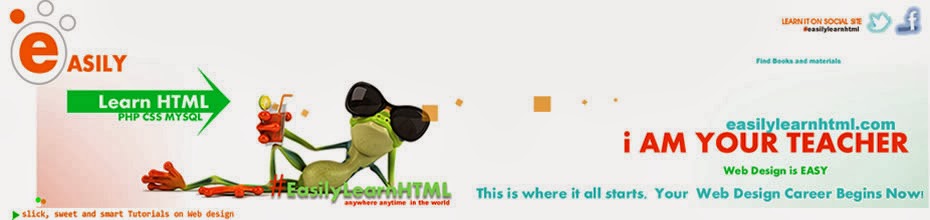
No comments:
Post a Comment